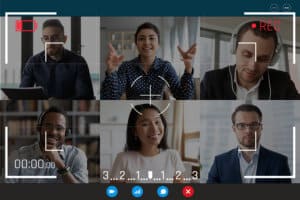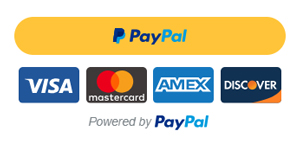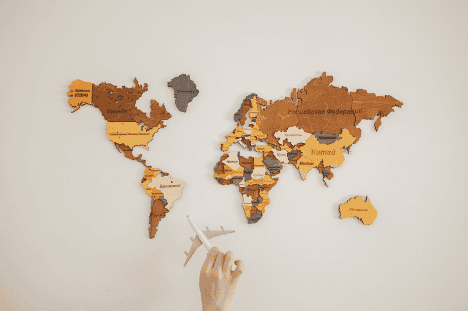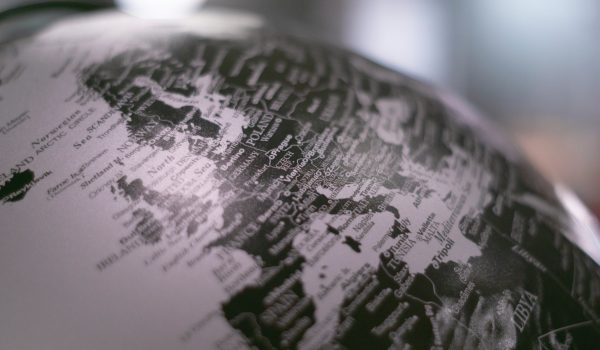Now that many universities are resorting to online learning for the fall semester, it is time we mastered some of the lifehacks that are going to make our study routine easier. Today we are talking about Microsoft Teams and some of its features that will save you time, energy, and decision-making powers.
Microsoft Teams is a platform that allows participants to collaborate and communicate with each other. It combines workplace chats, video calls, file storage, and numerous shortcuts all in one app or a web account. In order to register on the platform, go to the Microsoft Teams website and choose the Sign up for free button. Enter your email address and choose how you’d like to use MT. For school-related purposes, you’ll need to enter your school email address, and for personal use you will need to sign up for Skype. In the end, you will be asked to either download the Teams desktop app or use Teams web app.
Now that all the preparation is done, here are a few hidden features that will help you juggle chats, calls, and constant information flow easier.
Host Calls With Guest Users
You don’t need to restrict your meeting only to users with Microsoft Teams accounts. In fact, you can invited anyone with an email address to join a call. From Teams, go to the calendar and choose “new meeting”. Give the meeting a title and when asked to add the required attendees, this is where you can type in the email addresses of the people outside of your organization. Once you type in the email address, an option to invite the recipient will pop up. Then schedule the time of the meeting and add the event to the calendar. Once you hit “send” in the upper left corner, the meeting is created, and the invitation is sent.
The recipient will receive the invitation in their inbox with an option to add it to their Google calendar and the organizer will receive the acceptance email from those who chose to attend the meeting. When the meeting starts and others join, the guest user can simply go to their Google Calendar, find the scheduled meeting and click on the link in the description. The guest visitor can either download the app or join on the web instead. They will also need to add a name which will identify them during the meeting.
Apps And Actions From The Command Box
The command box at the top of the page can be used for more than simple user search. With a few cheeky shortcuts, this box will become as useful as Google is in our everyday life. In order to use a command, you need to type a slash “/” in the command box and a menu of all command will pop up.
- /activity will allow you to see someone’s activity on the platform.
- /available, /away, /busy allows you to quickly change your status and notify others of your availability.
- If you want to go back to your recent files, simply type in /files or /goto in order to return to a team or channel.
- /saved will allow you to see all you saved messages.
- /testcall will let you check your video and sound quality before entering a meeting.
- @Wikipedia will allow you to do a quick Wikipedia search, read the summary and click on it to go to the full page.
Record Your Teams Meetings
Microsoft Teams will let you record your meetings for further use on and off the platform. The recordings will contain the audio, video, and any screen activities – simply enter a meeting, click on the three dots in the menu and press Start recording. In addition to recording meetings so that those who couldn’t join are able to be on the same page with the rest of the team, teachers can use this option to record explainer videos or announcements. Moreover, you can utilize video recordings for collaborative work on projects and presentations. The link to the video will appear in the chat either once the meeting is over or once you stop the recording.
Microsoft Immersive Reader For Teams messages
Wouldn’t it be nice to have someone read your long messages for you? Immersive Readers for Microsoft Teams can do just that. This feature allows you to hear posts, assignments, and chat messages read outloud. This tool is mainly used in the Microsoft Education space as a learning and accessibility tool at schools and colleges but now it is also available for a wider audience on Microsoft Teams.
To use the Immersive Reader, choose a message or an assignment, select More options and the tool will launch in full-screen. Some of the options are Play that reads your document aloud and highlights the text at the same time. You can pick the speed and choose between a male or female voice. Parts of speech tool in Grammar options of the Immersive Reader breaks words into syllables and highlights different parts of speech.
Use Background Effects
With the rise of remote work and online classes, keeping your personal life and work separately may become a challenge when using video calls. If you background promotes distraction or contains something you’d rather keep private, blur it out or apply a background effect.
To apply these tools during a meeting, click on the three dots in thee menu bar and select ‘Background effects. You can either blur your background, select preset photos, or use your own. Users don’t need to worry about not having a green screen or a blank wall as Teams uses a highly trained model that can differentiate the user from their background.
Install Third-Party Apps
Although Microsoft Teams combines a number of useful features that make the workday go smoother, users will still benefit from some of the integrations between Teams and third-party apps. Some of the popular apps include Asana, Polly, and Mindmeister.
Asana. This service allows teams to improve collaboration and work management. Teams can create projects, divide tasks and set deadlines to work. This integration is available for free to all Asana customers who also have a Teams account. To connect Microsoft Teams to Asana, first make sure that your MT admin has allowed users to install apps. Then click on the Apps tab in your Teams desktop, search for Asana, and allow the Asana-bot to log you in to verify your Asana workspace. For easier access, you can pin the app to your left navigation.
Polly. Polly is a survey app that lets you create surveys in Teams. It enables you to create polls in Teams channels and see the results in real-time. You can opt for a multiple-choice poll, a freeform survey, or a mixture of both. There is also an option to turn on comments to enable a discussion within the poll without clogging inboxes.
Mindmeister. This online mind-mapping integration with Teams helps user capture and develop ideas, take notes and visualize plans by discussing details in real-time the Teams chat. With MindMeister for Microsoft Teams, you can create new mind maps from scratch or open existing ones, add multiple mind maps to your team’s channels, edit them, and then view mind maps as dynamic presentations.
Knowing something is half the battle but implementing some of these lifehacks will hopefully make your studies and work run faster and smoother. In case you need more support with setting up your Microsoft Teams account, have a look at the official video explainers with step my step guides on how certain features work.
Photos: Shutterstock / Photomontages: Martina Advaney
More articles on Digital Skills:
Support us!
All your donations will be used to pay the magazine’s journalists and to support the ongoing costs of maintaining the site.
Share this post
Interested in co-operating with us?
We are open to co-operation from writers and businesses alike. You can reach us on our email at cooperations@youthtimemag.com/magazine@youthtimemag.com and we will get back to you as quick as we can.