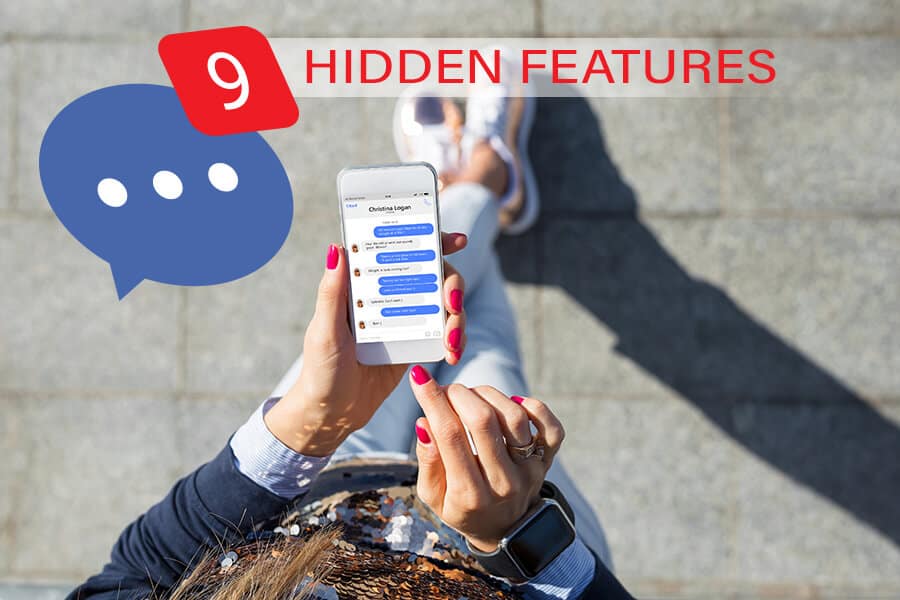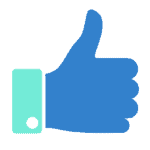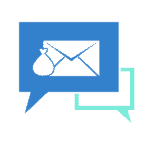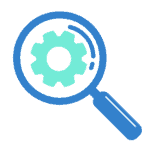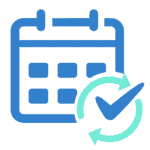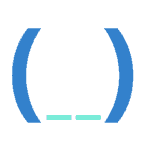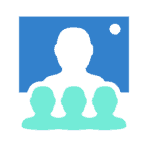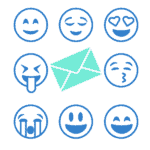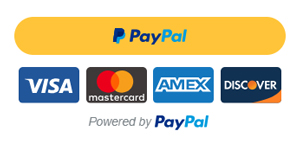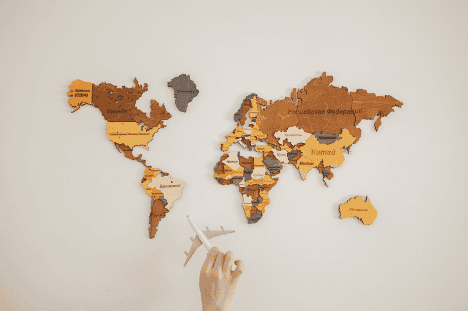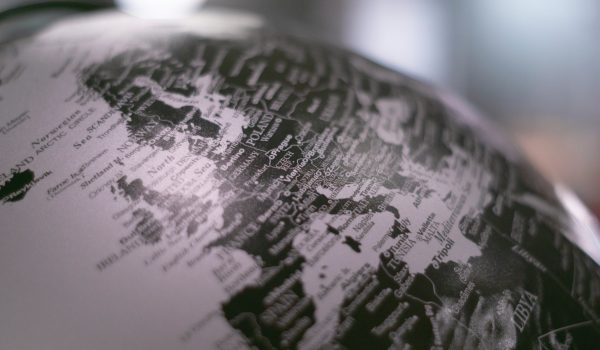Now that instant messengers and social media presence are becoming an inseparable part of who we are, we might as well have some fun while we are at it. In this article we will cover some of the features Facebook and Messenger offer their users to make life simpler and add a little something to everyday communication. Here are nine hidden features these apps can offer.
Behind the scene: Facebook and Messenger
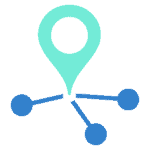
Share Your Location
You can avoid the hustle of explaining your whereabouts when you meet up with someone by simply sending them your location via the Facebook Messenger. For that, go into the four-dot menu on the left of the keyboard in a chat and allow the app to share your location. If you press “OK”, the app will continue sharing your coordinates even when you aren’t using the app. There is a sixty-minute limit on location sharing which you can stop at any point by pressing “stop sharing” on the map icon in the chat.
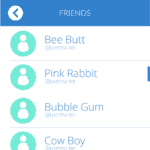
Add Nicknames
To make your Messenger chat look cozier or easier to navigate, add nicknames to your friends and family. To do that, press the “information” icon in the top right corner of the chat, select “nicknames”, and set a nickname for yourself or for the recipient. The nicknames will only be visible to the members of the chat and can be edited or removed.
Customize Your Chats
It case you want your chats to be distinct from each other, use the “Theme” and “Emoji” sections of the “information” section of the chat. Choosing a theme will change the colour of the messages you send and receive as well as the icon colours on the keyboard bar. Instead of sending a thumbs up, you can pick a custom emoji which will be shown in the right bottom corner of the chat. You can also increase the size of the quick thumbs-up emoji you’re sending. Long-tap on the emoji and wait until it increases in size and let go at any point or wait until it reaches its maximum and explodes.
Transfer Money Using the Messenger (available in the US only)
In case you want to return a favour or transfer some money without having to leave the Messenger, simply choose “payments” in the three-dot menu. You will need to connect a debit card to your account the first time you use this feature.
Discover the Hidden “Settings” Section
The Settings section can be conveniently accessed by tapping on your profile photo in the top left corner to open up numerous features. Here you can disable showing your recent activity, turn on the dark mode, change your username, and tweak with privacy settings. In case you want to text on Messenger while having other tabs open, simply enable chat heads. Alternatively, if you don’t want to receive messages, you can delete spam and unwanted messages in the “request” section.
Sync Facebook Events with Your Google Calendar
There are two ways how a Facebook event you agreed to attend shows up in your Google Calendar. The simple way is to add the timings and details manually. However, you may also use a process that allows you to sync your Facebook events with your Google Calendar schedule in a more eloquent way. For that, go to the page of the event for which you either clicked “Interested” or “Going”.
Then press on the three-dot icon and export the event. A document in the .ics will get downloaded to your computer. It’s now that you go to Google Calendar, click on the add icon next to the “Other calendars” bar in the bottom left corner and select “Import”.
After that you select the .ics file and it magically appears on your timetable! The process might be tedious, however, it eliminates guessing the duration of the event and all the details as the information will automatically get transferred to the calendar.
Leave Blank Comments
If for whatever reason you want to confuse your friends with a blank comment or message, simply copy the blank space in between the parentheses into the chat and hit send (ㅤㅤ ㅤㅤ ㅤㅤ). The signs that comprise the blank space are taken from the Korean alphabet.
Use Messenger Video Rooms Instead of Zoom
The new feature that has been implemented over the quarantine allows users to invite up to 50 members for an unlimited video call on Messenger. If you want to have a go at creating a room for the video chat, you first need to update the Facebook and Messenger apps to the latest version.
To create a room, open the Messenger app on your phone, click on the People icon in the bottom right corner and allow the app to access your camera and record audio and video.
Once all the access is granted, you will be taken to an empty room which you can start populating via a link or provided people have a Facebook account.
You can share the link either by copying it or by sending it to one of the suggested social media platforms. To exit the call, you can either leave the room, allowing other participants to carry on, or you can end the room all together.
Alternatively, in case you start a call and there are no other participants, you can leave the chat and be notified when someone enters the room.
Send 99 Emojis in Just One Click
Imagine that someone sends you a joke so funny you decide to send a lot of emojis to show appreciation for it. By pure empirical experimentation with the keyboard, it was brought to my attention that long-tapping on any emoji will automatically cause your chat box to fill with that same emoji. Additionally, an icon will pop up indicating how many smiley faces precisely you have entered. Interestingly enough, one long hold will result in only 99 emojis being typed in. Although this feature doesn’t particularly hold too much value, it might be good to know next time you frantically press on the same emoji again and again.
Some additional features that are available only in the US for now include ordering Uber and Uber Eats directly in the messenger.
And whether you use Messenger for business or not, knowing where to look with some of these features can provide a better user experience and will definitely come in handy in case you need to impress someone with your extensive knowledge of the platform.
Photos: Shutterstock / Edited by: Martina Advaney
More articles on Digital Skills:
Support us!
All your donations will be used to pay the magazine’s journalists and to support the ongoing costs of maintaining the site.
Share this post
Interested in co-operating with us?
We are open to co-operation from writers and businesses alike. You can reach us on our email at cooperations@youthtimemag.com/magazine@youthtimemag.com and we will get back to you as quick as we can.