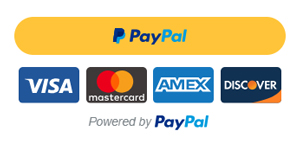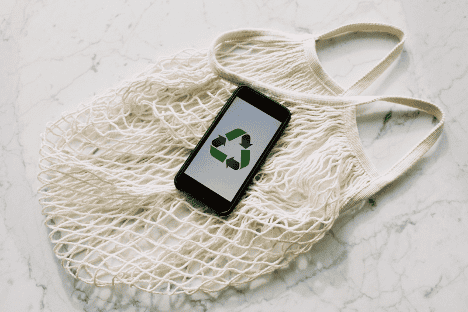Eye-pleasing design can make all the difference when it comes to presenting information. And a platform like Canva can easily provide you with free tools to spice up your visuals. In this article we will talk about lifehacks and shortcuts that will help you make the most of Canva’s free version.
What is Canva?
Canva is a graphic design platform that allows users to create social media graphics, presentations, posters and other visual content. There are a web version and a mobile app which allows you to work with all sorts of formats, including power point presentation, Instagram stories and more.
The platform offers millions of professionally designed templates that you can adjust according to your needs by changing text, background and icons. The easy drag and drop interface allows users to intuitively and independently modify visuals for free. There is also an upgraded professional version which costs $12.95 when paid monthly. It provides a wider range or additional functionality and no watermarks on certain templates.
Regardless of whether you’re using a free account or pay for an upgraded version, let’s have a look at what Canva offers to its users for free. Below you will find an overview of the most useful sections of the website that provide applicable advice for you to use when creating your works.
Explore Ideas for Your Design
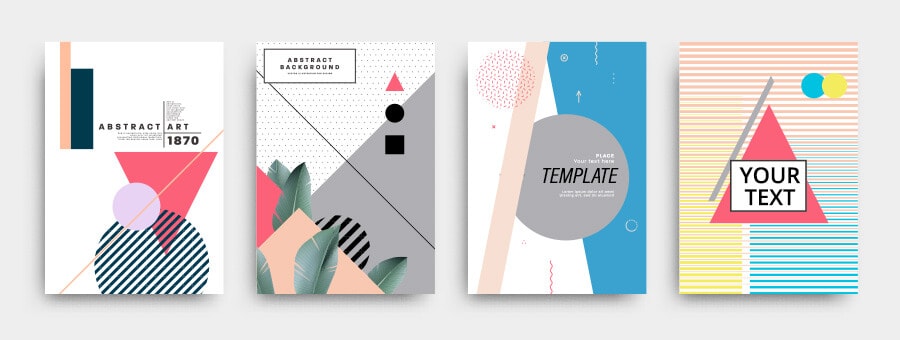
Sometimes it can be a bit overwhelming find the right design from a plethora of ideas. Use Canva’s search engine on this page to see what other users have created. You can either search for ideas based on key words or find a section, e.g. Instagram post, poster, presentation, and search for more specific templates. The search engine allows you to filter certain colors and languages of the captions.
Canva Courses
In addition to free design tools and templates, the platform also offers a lot of educational content that can help you become a natural at navigating Canva. There is a whole section with free online courses that provides bite-size video series on using Canva for school and work.
For small business owners and aspiring bloggers there is a handy course on business branding on social media. The course is comprised of 12 short videos that delve into such key components as setting business goals, finding your target audience, working on visuals and colour themes and tailoring your content. This course also walks you through content planning and building community through engaging followers to interact with your account.
Before checking out cool tricks and shortcuts that you can use on the platform, you may want to check out 20 minutes worth of content on the basics of graphic design. Through a series of videos you will get some inspiration on choosing fonts, finding the right colours, working with colour shades and making the text on your poster more readable.
In case you prefer to read articles instead of watching courses, check out Canva Marketing blog that has compiled hundreds of tips and guides for your design, marketing, and business. The main content focuses on applicable tricks to help you grow your social media presence and increase your sales with the help of quality design. Here you will find useful articles on marketing trends in 2020, personal branding tips, and ideas for newsletter outline.
Here you will find 50 inspiring resume designs that are completely free. Depending on your industry you’ll find designs that vary in colours, outline, layouts and formats. This section of the website also provides actionable steps towards polishing the content of your resume.
Some of the ways you can highlight the important information on your resume is by using geometric shapes, ribbons or solid or dashed lines. These features can also be found in the Microsoft Suite, however, Word lacks the variety of designs and fonts.
Use Canva Folders To Keep Your Designs Organized

Canva has a feature of saving design you’re working on in your personal account. This also has its flipside in that it can get quite crowded if you’ve produced a few posters. To organize your works, Canva has a folder system that is easy to set and navigate.
To create a new folder, simply click the Folders tab on your sidebar and in the top corner you will see a Create New button. Once you’ve created a new folder, you then label it. To save designs in folders, once the design is saved, head to the homepage and click the top of the design.
A drop-down menu will appear and allow you to move your design to a folder. Your designs will also be saved and available on the homepage. If you’re in a team, you can also share folders with your team members and choose how much access they have. See below for a video how-to.
Now that you’re almost an expert in Canva, it is time for the shortcuts. Here they are.
Main Shortcuts
Use a Shortcut to Paste Text Quickly
Instead of navigating through the tool bar every time you need to paste some text on your design, simply click on your poster and press T. A text bar will instantly pop up ready for you to type away!
Make Your Text Pop Up
To bold up your text, press Ctrl+B. To make all your text uppercase or undo this feature, simply type Ctrl+Shift+K.
Zoom In and Zoom Out on Your Design
Instead of jiggling with the zoom button in the bottom left corner, press Ctrl+ and Ctrl- to enlarge or minimize your design.
Undo An Edit
Instead of manually deleting or moving an animation around, you can apply Ctrl+Z shortcut not only to the text but also to any changes you make with your design.
Select All Object on Your Design
Sometimes you found a perfect ratio between the text and visuals on your poster and you just need to move the whole design a bit up or down. In order to select all items on your template, press Ctrl+A and work with the selected scope as if it was one item.
Print Your Designs
If you need to print out your design you have an option of saving your document in a desired format, sending it to your printer or using the Canva printing services. Canva will deliver your designs to your door in the US, Australia, Canada, Europe, Mexico, and New Zealand. Once you’ve created a design, you can choose to print it as a business card, flyer, invite, poster or A4 layout. Next you can choose paper quality, the number of prints you require and shipping options. Below are just a few designs our Canva users have printed.
Canva is an extremely powerful tool that provides exert level design tools and advice for free. With a little bit of practice you will be able navigate through all it has to offer like a pro. If you want even more tips on how to make the most of Canva, refer to their Learn Blog and dive into all it has to offer.
Photos: Shutterstock / Edited by: Martina Advaney
More articles on Future and Digital Skills:
Support us!
All your donations will be used to pay the magazine’s journalists and to support the ongoing costs of maintaining the site.
Share this post
Interested in co-operating with us?
We are open to co-operation from writers and businesses alike. You can reach us on our email at [email protected]/[email protected] and we will get back to you as quick as we can.