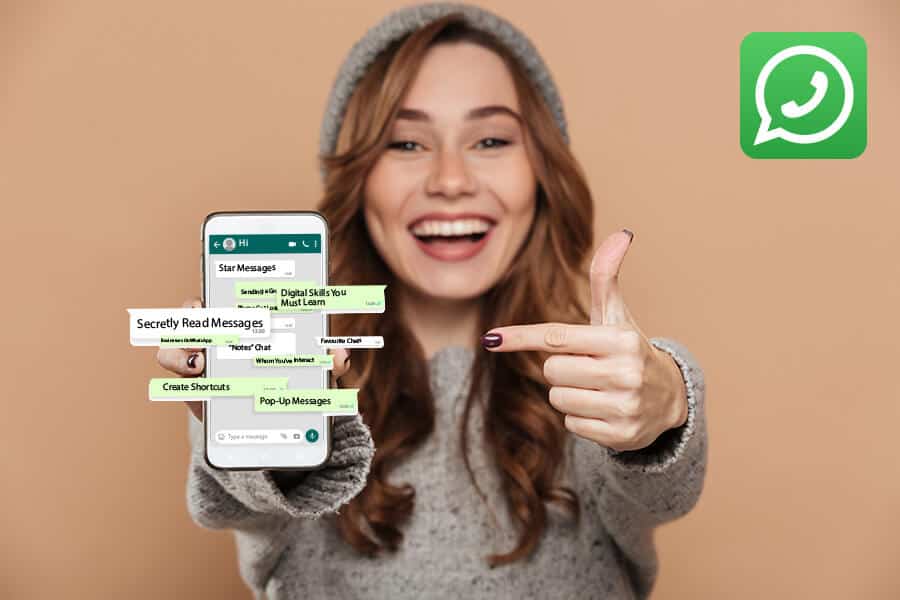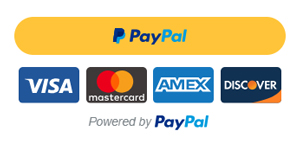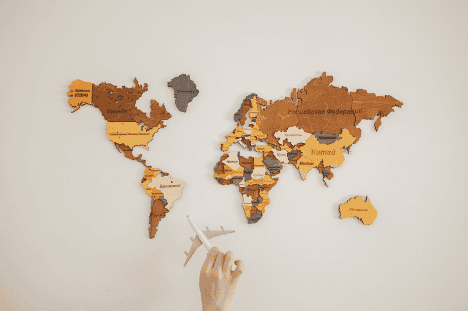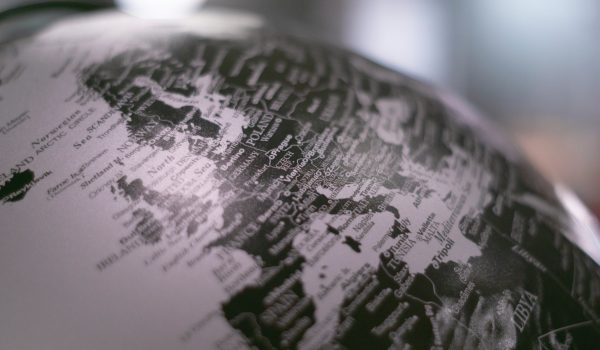WhatsApp has become an ultimate messenger for more than 200 million people who send 29 million messages every minute. WhatsApp allows us to stay connected and makes our life easier by providing instant access to information. To make the experience more tech-savvy, the app has several features that many of us overlook. In this article you will learn about 11 WhatsApp lifehacks that will make your user experience more fun and meaningful.
Secretly Read Messages Without Replying To Them
What gives away the fact that you’ve read a message is those ticks that turn blue once we open the chat. You can actually disable them by turning them off in the Settings. Go to the Account, then Privacy and then Read Receipts. Beware that if you turn this mode on, you won’t know if other people have read your messages either. You will still see two ticks indicating that the message is delivered but they won’t turn blue.
Make Your Messages Pop-Up!
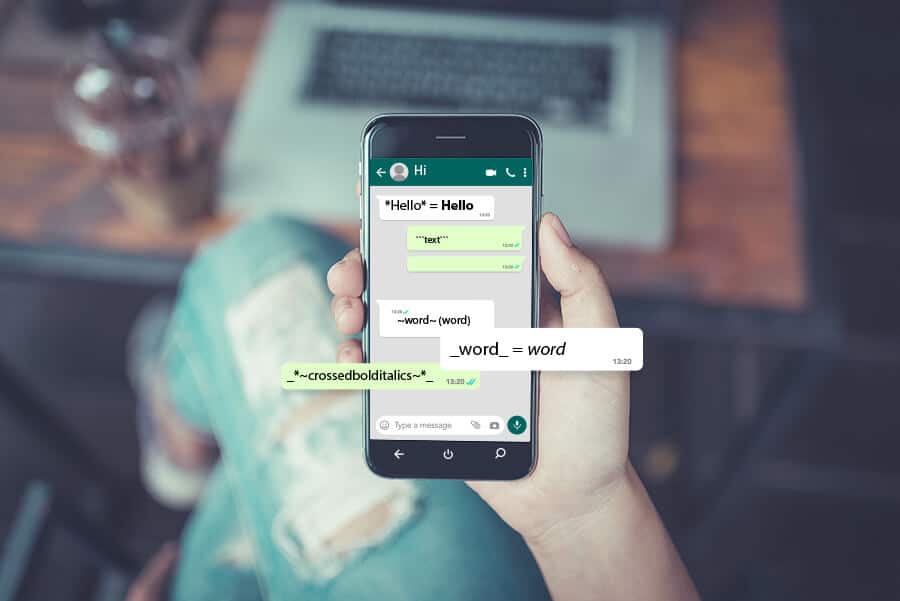
There is something sophisticated about being able to highlight certain words to deliberately convey the tone of your message. WhatsApp has an option to make the text bold, add italics and cross the words out. For that, you’ll need to use certain commands in front of the words.
- To bold it up, put an asterisk on either side of the word or a phrase, and *Hello* will turn into Hello
- For italics, use an underscore: _word_ = word
- To cross a word out, apply tildes on either side of the ~word~ (word)
- The last cool feature to do with text is called a monospaced font. Usually some letters occupy more space than others, e.g. w, q, m in comparison to l, j, i. What this font does is it gives each letter equal amount of space on the screen. To do that, place three backticks on both sides of the text: “`text“` and see what happens. You can even combine commands for _*~crossedbolditalics~*_.
Turn off the Photo Saving Feature
WhatsApp has an option of saving all incoming media to your camera roll which can be a bit overwhelming both for you and for the phone memory. To turn this feature off, go to Setting à Chats à Save Incoming Media.
Create Shortcuts to Your Favourite Chats
You see a notification popping on your phone, you open Whatsapp and five minutes later you find yourself checking all chats that had new messages. To avoid this time waste, Android owners can create a shortcut to their favourite chats. To do that, simply long press on the chat, select “add chat shortcut” tab, and a new icon with the name of the addressee will appear on your homescreen.
Star Messages and Pin Your Chats
Spare yourself scrolling through messages to find the one that contains a crucial piece of information in the sea of memes and chatting. If you star a message by long pressing on it and selecting a star icon on the top of the screen, you then will be able to jump straight to the list of all starred messages. For that, press the three dots in the upper right corner of the screen and click on the “starred messages”. An equivalent of starring a message would be pinning your chat to the top of the list by long pressing on it and then choosing this option. You can only pin up to three chats at the same time.
Find Out With Whom You’ve Interacted The Most
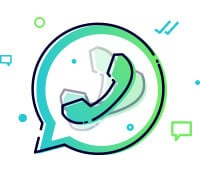
Go to “Setting”s on your WhatsApp screen, click on “Data and storage usage” and go to “Storage usage”. There you’ll find your chats in the order depending on the amount of media you send to each other. If you press on any of the chats, you will find information on the number of messages, photos, stickers, gifs, videos, documents, etc. You can also free up some space by selecting which types of files to delete.
Create Your Own “Notes” Chat
Wouldn’t it be cool if WhatsApp had an option to “send it to myself” in case we needed to save photos, links, voice clips, and ideas? To go around this issue, you can create a group chat with two other contacts from your phone. Then simply remove them from the chat and voila!
Sending a Group Message Without Creating a Group Chat
If you have an announcement to send out to multiple people, you don’t need to create a group chat for that. Instead use the Broadcast feature of WhatsApp. Press the three dots in the upper left corner, select ‘New broadcast’, pick at least two contacts, and type in a message. It will look as if you created a group chat but if someone replies to your message, you will see the message in a private chat, not the broadcast. The maximum number of people you can add is 256.
Small Businesses Can Link Their Facebook Page With A WhatsApp Account
If you own a small business and want to add another channel of communication to your existing Facebook page, you can do so by linking a phone number on WhatsApp to your Facebokk page. For that, you’ll need to download a WhatsApp Business app. WhatsApp Business is a free to download app available on Android and iPhone. Some of the features allow to list company’s address, email and website, and statistics to see how many messages were successfully sent. Additionally, you can sync the business information from your Facebook Page with the WhatsApp Business account.
Businesses Can Showcase Their Products On WhatsApp
WhatsApp Business app users can easily showcase and share their products and services with customers by creating a catalog. Every product or service in the catalog has a unique title along with optional fields including price, description, website link, and product code. Business owners can upload a maximum of 500 products or services to their catalog. Customers can choose a product or service they’re interested in and share it with their friends or message the business to ask questions.
What To Do If Phone Got Lost or Stolen?

If you want to deactivate your WhatsApp account due to your phone being lost or stolen, first, you need to lock your SIM card by contacting your mobile provider. It will then not be possible to verify the account on that phone again, as you must be able to receive SMS or phone calls to verify an account. Then send WhatsApp the phrase “Lost/Stolen: Please deactivate my account” in the body of the email and include your phone number in full international format. If you created a backup using Google Drive, iCloud or OneDrive before your phone went missing, you might be able to restore your chat history.
It may be a bit overwhelming to implement all the lifehacks to your daily WhatsApp use. However, when it comes time, you will have something up your sleeve. This article is part of Digital Skills series where we cover lifehacks you can apply when using everyday apps and websites.
Photos: Shutterstock / Photomontages: Martina Advaney
Read more from the author.
Support us!
All your donations will be used to pay the magazine’s journalists and to support the ongoing costs of maintaining the site.
Share this post
Interested in co-operating with us?
We are open to co-operation from writers and businesses alike. You can reach us on our email at cooperations@youthtimemag.com/magazine@youthtimemag.com and we will get back to you as quick as we can.