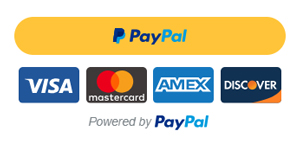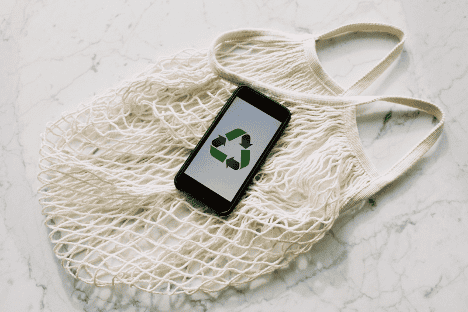Many of us have been using YouTube for recreational purposes only and are familiar with the typical features of the platform. But in case you’re thinking about becoming a YouTuber and creating content, you will benefit from numerous tools that this powerful ecosystem has to offer. Today we will talk about YouTube Studio and some of its features.
Learn new YouTune Tips: YouTube Studio allows creators to manage their videos, grow their channels, interact with the audience, and make money on the platform.
Studio.youtube.com allows you to sign in to the channel, upload and refine videos as well as keep track of all the necessary statistics.
Overview of the Home Page
Although the platform is rather intuitive to navigate, it may be a bit overwhelming at first.
On the left, you will see a menu with different sections of the website. Let’s break down the main features they have to offer you.
Dashboard. Channel dashboard gives you an overview and a shortcut to such features as uploading videos, reading news updates, seeing stats regarding the number of subscribers, top videos, and watch time.
Here you can also see new upgrades to the platform so that you can stay up-to-date with the new adds-on.
Videos. Here you will a list of all your videos in reverse chronological order with some stats such as views, comments, likes vs dislikes, and more.
You can filter the videos based on description, title, views, visibility, copyright claims, the audience (adult audience vs made for kids videos).
Learn also how to make video intros on Biteable, a free service for making your video interactive.
Playlists. This section will open a new tab and allow you to have an overview of all the playlists you have created.
The editing option will let you add the description, change the title, and check the visibility of the videos.
You can make them public (seen by anyone), private (so that only you can see them), or unlisted (visible only via a link).
Analytics. In this section, you get to see all the statistics collected off your audience.
Some of the categories include views (including unique views by new visitors), watch time, the average duration of a view, the average number of views per visitor, and trends in the numbers of subscribers.
Comments. Here you can respond to comments in a very smart way.
Not only can you do a search across comments, but you can also pick the ones that contain questions, and only show those that were/weren’t answered back.
Audio library. YouTube Studio allows you to use free music and sounds effects in your music.
This section lets you do the search based on the title, genre, and artist.
Some of the cool features are descriptions of the mood that a particular song conveys and its duration.
Tips and Tricks
In addition to all the features that YouTube Studio has to offer, some of the universal shortcuts will always come in handy too.
From keyboard shortcuts to adding polls to the videos, these will make the overall YouTube experience more interactive both for creators and viewers.
Master the Keyboard Shortcuts

Spacebar will start or pause a video while pressing M will mute or unmute it.
Go to back and forth the video, you can either use left and right arrows to go back or forward five seconds.
To jump 10 seconds in either direction, use J or K. Vertical and horizontal arrows will increase/decrease the volume clicking on > or < will speed up the video playback rate.
![]()
Create a Link with a Time Code
In case you want to create a link that will take a viewer to a specific part of the video, instead of copying the link from the search bar, do the following.
Pick the specific time-code you’d like the video to start playing, then right-click anywhere on the video and choose the Copy video URL at current time option.
Make sure you don’t cut any information off by allowing a couple of seconds before the speaker in the video starts talking.
Make a GIF out of Your YouTube Video
Have you ever wondered about GIFs and how exactly they are created?
Neither have I but with this little trick, you too might have an inclination to have a go at making one.
To start off, choose a video on YouTube, take note of the start and end timings which you’d like to crop, and type “gif” in front of the address and it will take you to gifyoutube.com/(yourvideo).
There you can choose the start and end time and make any adjustments such as adding text and tweaking the visuals.
Make Your Videos More Interactive – Add Cards
When you want to collect some feedback from your viewers, instead of resorting to the comment section, you can insert polls, links, playlists, and other destinations at a specific time in your video.
To add YouTube cards, sign into your YouTube Studio account. Then select one of your videos you’d like to change and click on the Cards box.
If you want to customize your card and adjust the time it appears on the screen, click Create.
How to Pin a Comment
If you want to make sure everyone who goes to the comment section sees a message, pin it to the top of the feed.
Here you can pin someone positive comment, a call to action, a question, or have a comment as a thread for a discussion.
You can also use this feature to pin answers to some of the most common questions.
To do that, go to the Community tab, select the comment, click more and then pin.
Sensor Certain Words in the Comments
![]()
When it comes to comments and the audience’s reaction, we can’t always hope for the best.
However, we can always anticipate certain things such as inappropriate language and controversial topics.
YouTube allows you to create a block on certain words if they are present in a comment.
To do that, sign in to YouTube Studio and go to Settings, select Community and scroll down to the Blocked Words section.
There you can add taboo words – just remember to separate them with commas.
After that, comments that include blocked words will be held for review before they are shown publicly.
Google Trends
To get some inspiration for the new video ideas, make the most of the Google Trends website.
This platform allows you to see top searches on YouTube either worldwide or in a certain world region.
Additionally, you can choose from various search categories, i.e. Arts and Entertainment, Shopping, Travel, etc.
This platform will help you plan your content taking into account hype topics and those that generally tend to attract more viewers.
Here you can also identify seasonal trends so that you can promote products and videos at the right time.
Don’t get bogged down by the information overload when it comes to starting something new.
With YouTube videos and content creation, this process is a learning curve.
As a rule of thumb, don’t try and include all the features there are in once, go baby steps and make sure to gradually add new tricks into your creations.
Photos: Shutterstock / Edited by: Martina Advaney
Check more articles on Digital Skills:
Support us!
All your donations will be used to pay the magazine’s journalists and to support the ongoing costs of maintaining the site.
Share this post
Interested in co-operating with us?
We are open to co-operation from writers and businesses alike. You can reach us on our email at [email protected]/[email protected] and we will get back to you as quick as we can.