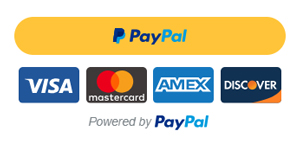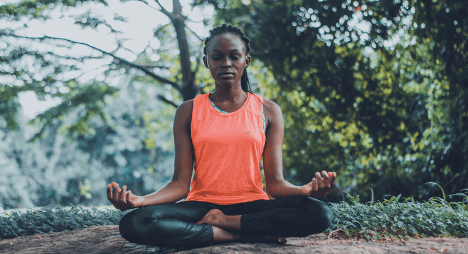There is no need to look for a new Macbook if your current model has slowed down. It was only a matter of time, especially if you neglected to take proper care of the computer.
What Are Some Methods to Boost Mac’s Performance?
Thankfully, there are ways to salvage the situation. The methods below will provide basic instruction on how to boost Mac’s performance.
Method #1 – Optimise Web Browser
If you notice that the biggest performance issues occur while surfing the net, it might be that the issue lies in the web browser rather than the computer.
Some Macbook owners take things too far with extensions and add-ons. Look at the list of extensions you have installed and remove the ones you do not really need.
Clearing browser cache and keeping the number of open tabs to a minimum help as well. Finally, if you feel like the attempts to solve the issue are futile, why not try a different browser? After all, there are quite a few available options.

Method #2 – Free up Disk Space
Ideally, at least 10% of disk space should be free. And even then, one has to consider fluctuations caused by temporary system files.
You need to create a strategy that will keep Mac’s drive in good condition. Do not end up with just a few gigabytes of free storage. Instead, keep close tabs on files you can delete. Temporary junk, old applications, downloads, and email attachments can be removed from the Macbook.
At the same time, you should also transfer some data to external storage, such as memory sticks or services like Dropbox and iCloud. The bottom line is that the more free space there is on Mac’s drive, the better off you will be.
Method #3 – De-clutter Desktop
Aim to have a clutter-free Macbook desktop. Every file on the desktop puts a strain on the system because the computer renders each icon when you switch back and forth between tabs.
Even if it is convenient to access your files with a single click, sacrificing the computer’s performance for it is not worth it. Move files away from the desktop and keep them in another location.
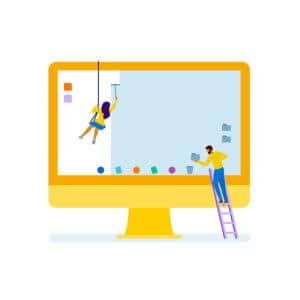
Method #4 – Stop Memory Leaks
Memory leaks occur when an application has been running for some time, and it starts to distribute memory where the memory should not go. The simplest solution is to restart the computer.
Restarting the Mac regularly is a good piece of advice in general. Do so every few hours, and you should notice how it improves the overall performance.
Method #5 – Remove Filth Inside Mac
If there is a loud noise coming from your Macbook, it is possible that there is too much filth inside the computer. The dust and dirt that accumulate should be removed regularly.
If you are afraid of taking the Mac apart, get in touch with a local service store and ask if they can help you with the problem. It costs some money, but at least you will know that professionals are removing all that dust and dirt inside your Mac.
Also, speaking of overheating, in addition to getting rid of the filth inside the computer, you could also purchase a cooling pad. This accessory is quite useful, and it helps when you have to use the computer in a poorly ventilated room.
Method #6 – Purchase New Hardware
The holiday season is just around the corner, but you do not have to wait for sales to invest in new Macbook hardware.
You can invest money in extra RAM, replace your hard drive with a solid-state drive, or purchase an external GPU. New hardware is cheaper than a new Macbook, and if it boosts Mac’s performance, then why not spend some money?
Method #7 – Check for Malware and Viruses
Poor security strategy can backfire. Malware, viruses, and other cybersecurity threats pose a danger to more than just the performance of your computer. You also risk losing sensitive personal information.
Make sure that your antivirus is running in the background all the time, and it has no issues detecting and eliminating infected files.

Method #8 – Close Unnecessary Applications
Launch the Activity Monitor and make sure that there are no redundant background applications. The computer has a finite amount of resources, and every active process is consuming battery life, memory, and CPU.
If an application or two are running in the background for no reason, do not hesitate and close them. Doing so will free up system resources and increase the Macbook’s speed.
The methods in the article should be a good reference for those who are looking to create a plan on how to improve their Mac’s performance. Keep in mind that it will take time, and you should not dismiss these methods after one time, but rather stick to them regularly.
Read more about to have stay safe on the internet here.
Support us!
All your donations will be used to pay the magazine’s journalists and to support the ongoing costs of maintaining the site.
Share this post
Interested in co-operating with us?
We are open to co-operation from writers and businesses alike. You can reach us on our email at [email protected]/[email protected] and we will get back to you as quick as we can.