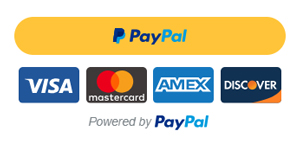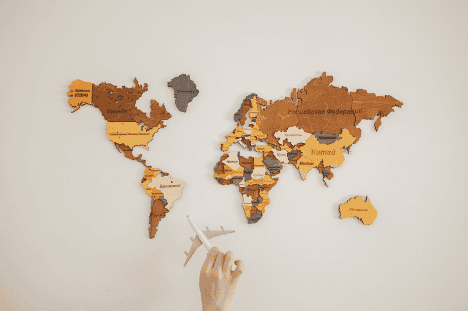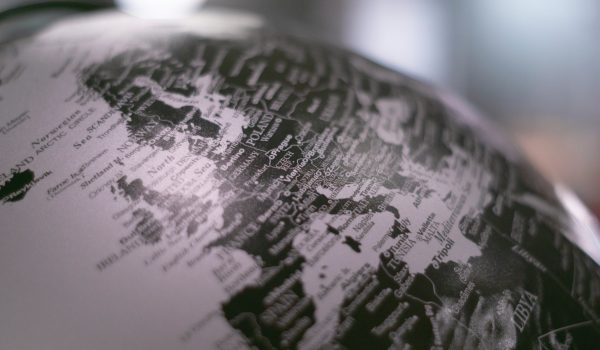Did you know that, on average, workers spend 2.5 hours a day checking emails? In the era of information overload, it is crucial to put boundaries in place in order to prevent online and offline worlds from colliding. In this article we will cover useful Gmail lifehacks as well as the basic principles of email communication that will help you to take control of the emails in your life and not the other way around.
Reply to Emails at Fixed Times

Whether you’re using Gmail as part of your job or studies, the constant urge to check the inbox may prevent you from focused and productive work, leaving you overloaded with information yet experiencing a false sense of accomplishment. Rather than checking emails as they come, allocate for that a few time slots per day and make sure to include additional ways to contact you in your signature.
Embrace the Two Minute Rule
In his best-selling book on time management, “Getting Things Done”, David Allen talks about a two minute rule. This simple tip suggests completing tasks immediately if they take up to two minutes of your time. Anything longer than that requires scheduling.
Set Up Folders
Emails don’t come equal, and for that reason we need to prioritize our time to determine which emails will be replied to first and which can be left pending. However, in order to avoid going through this process of determining email priority every day, set up several folders for all incoming emails and make it a habit to sort through messages.
Reevaluate Email Notifications

The never-ending battle of whether you should leave notifications on or keep them off can be solved with a compromise. If your job is time-sensitive to email responses, consider creating a folder for Important mail which will notify you of an incoming email from one of the selected addresses on your computer.
Gmail is one of the most popular email clients that constantly modify their product to stay up-to-date with customer experience and new technologies. Below we have collected 10 tips and tricks which will enable you to master the email craft and save some precious time throughout the day.
Make the most of Gmail Shortcuts
Before you can make the most of your time with the help of Gmail keyboard shortcuts, make sure to enable them. To do that, go to the “Quick settings” section in the top right corner of the Gmail home page, select “See all settings”, scroll down to enable the keyboard shortcuts, and then scroll more to save the changes. You can find all the shortcuts on this page or pull them up any time by pressing Shift+?.
Some of the handy shortcuts are Ctrl+b, Ctrl+i, and Ctrl+u which will make your text bold, add italics, or underline words. Go to inbox, drafts, or sent messages, with g + i, g + d, or g + t or start composing straight away by simply pressing “C”.
Explore the Advanced Settings
Speed up the reply process by enabling some of the advanced features. Go to “All settings” and select “Advanced” in the top bar. Here you can turn frequent messages into templates to save time by enabling this feature. The next time you start composing an email, press on the three dots on the bottom of the chat box, and create a template which you then can insert. You can also come up with your own shortcuts to help navigate Gmail or move the chat box to the right side of the inbox.
Unsend Your Emails

Imagine sending an email and quickly realizing that it was a mistake. Gmail allows you to cancel this action by simply pressing “z” on the keyboard while the icon “Sending” is still visible. After that it will change to “Cancelling” and the email will be retracted.
Send attachments to your Google Drive folder
Connect your Gmail and Google Drive accounts with IFTTT software. This upgrade will allow all incoming file attachments to get saved automatically on your Google Drive so that you can access them any time.
Access Gmail Offline
If you want to have the luxury of reading, responding to, and searching your emails offline, here are a few steps for that. Make sure you’re using Chrome as your search engine first. Then go to Gmail’s “All settings” and select the “Online” bar. Once you enable the Gmail offline feature, decide on sync settings that include the period from which to store the emails and opt for downloading attachments.
Data stored on your device for offline emails will not be deleted when signing out of your Google account or when changing your password. To delete account data from your device, disable offline mail and save changes.
Organize and Colour-Code Your Email
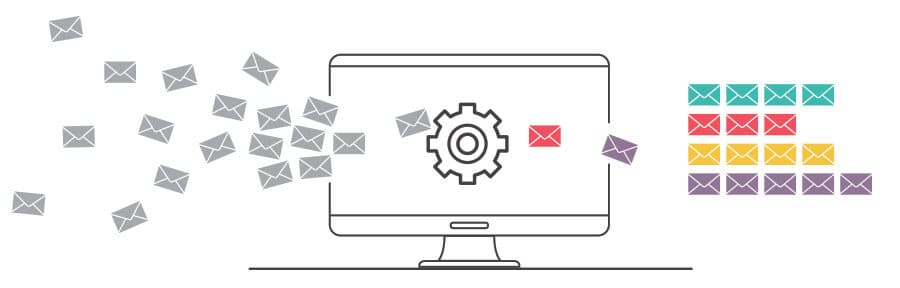
In order to keep track of all ongoing projects and commitments, separate emails into different categories by playing around with labels. Go to “Labels” in “All Settings” and add new folders which will be visible on the left-hand side of the screen. Here you can also hide or show some of the existing labels, such as spam, starred, etc. Once the new labels are visible under the “Compose” button, press on the three dots and select a colour for them or choose to show the new folder only if there are unread messages.
Create To-Do Lists and Add more Features to Gmail
Make the most of your Gmail account by utilizing the side panel, where you can find features like Google calendar, Notes, and Tasks. By pressing on one of the icons, you will open a box where you can take notes, set appointments, and manage tasks. Additionally, you can install add-on apps from the G Suite Market Place. Some of the popular ones are Zoom, Cisco, Trello, Slack, etc. which enable you to keep track of projects without leaving the Gmail homepage.
Contacts+ for Gmail
Contacts+ is a Google Chrome extension that allows you to gather additional information on your contacts without having to leave Gmail. Upon downloading the extension, you will see a profile of a sender including a photo, job title, location, social links, and social media posts. You can also edit the information which then will be synced with your Google account, iCloud, and your devices. This app is intended for users over the age of 16.
Take Email Planning to a New Level
Mixmax is an application that enables Gmail users to create templates that auto-fill using information stored in your Google contacts, such as the contact’s first name. The app allows you to schedule emails for the recommended send times based on when your recipients are most likely to read their emails.
The free version offers numerous additional features including setting unlimited reminders for follow up emails and unlimited email templates that will help you to speed up the process.
Get Notified When the Recipient Reads Your Message

Wouldn’t it be nice if emails had two blue ticks just like WhatsApp messages do? MailTrack.io allows you to get notified that the recipient has opened the email. And it works both for individual messages and the ones you have sent in a group chat. MailTrack.io is a Chrome extension that lets you know both when your email was sent by showing one check mark, and when it was opened with two check marks. And for those who want real-time notifications, MailTrack.io has an option to have pop-up desktop alerts when someone opens one of your emails.
Keeping the right balance between sticking to what works and applying new techniques to managing such mundane tasks as emails should optimize the process and allow for a chaos-free digital space. Finding the right tools and sticking to rules can help you to complete your work in a timely manner and not get overwhelmed with incoming information.
Photos: Shutterstock / Photomontage and edited by: Martina Advaney
More articles on Digital Skills:
Support us!
All your donations will be used to pay the magazine’s journalists and to support the ongoing costs of maintaining the site.
Share this post
Interested in co-operating with us?
We are open to co-operation from writers and businesses alike. You can reach us on our email at cooperations@youthtimemag.com/magazine@youthtimemag.com and we will get back to you as quick as we can.