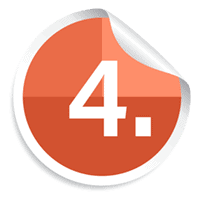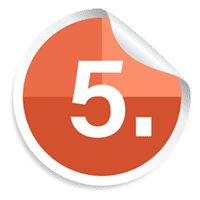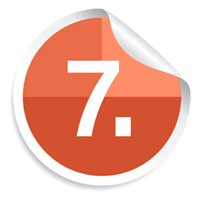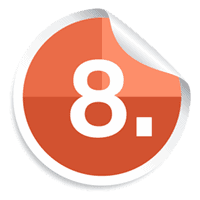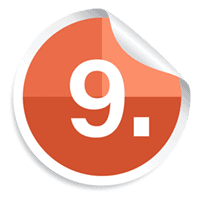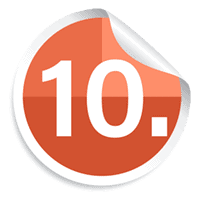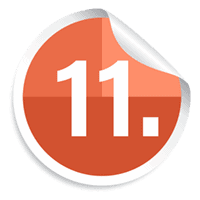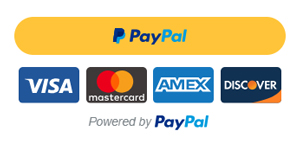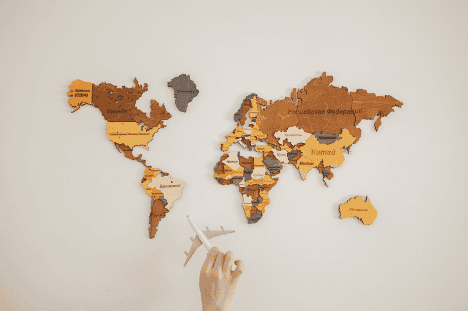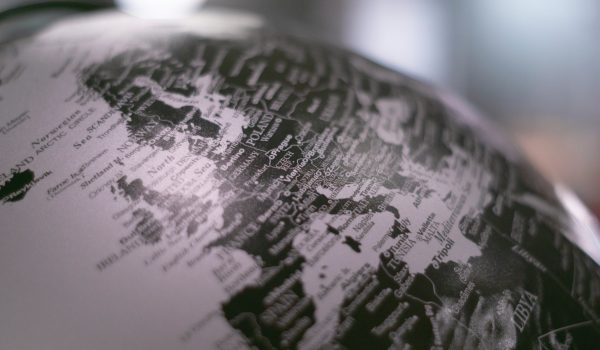If you want your presentation to look put together and run the show while delivering a speech, consider spicing up your slides with a few handy tricks that will grab the attention. You don’t need to spend much time redesigning your themes, however, knowing how to navigate the presentation without technical difficulties will definitely add points to your confidence. In this article we will talk about some of the most underappreciated features of the PowerPoint Presentation.
PowerPoint Presentation is a software that allows people to present what otherwise would be plain text in a more visually pleasing way. And although many people take PowerPoint for granted because of its intuitive interface, it’s worth learning little tricks that will help you play around with your presentation. We’ve covered some cool tools to make great presentations before and in this article, we will explore some of the hacks.
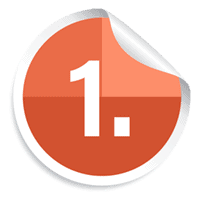 Create An Invisible Hyperlink
Create An Invisible Hyperlink
In case you don’t want to clutter your slide with additional text, create an invisible hyperlink which you can click on during the presentation. For that, use the ribbon on top of the page, go to Insert, then Shapes and select a square. Place it somewhere on the slide and format it to “No fill” and “No line”. Once your shape disappears, remember where it is, press Ctrl+K and insert the link.
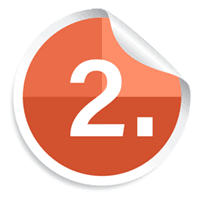
Run The Presentation Smoothly
Giving a presentation is stressful on its own and we don’t want to add any more steps in the process. So let’s remember the main keyboard shortcuts once and for all. To go into the Slideshow mode, press F5. To go one slide forward, use the P key and N to go back one slide. To exit the Slideshow mode, press Esc in the top left corner.
In case you want to refer to a slide which you need to scroll a lot to get to, simply press the number and hit Enter. That will get you straight to the slide, although you need to familiarize yourself with the presentation well enough.
Sometimes you want your audience’s attention, but you find them examining the slide instead of listening to what you have to say. Well, it turns out PowerPoint has got you covered for that, too. You can mute the slide you’re currently on but pressing either B for the black screen to appear or W for the white one. This will blur the contexts of the slide so that the presentation goes your way. To go back to the slide, press the same button.
Do This for the Ending
Doesn’t every presentation end quickly? And here we are, past the last slide, staring at the black screen that says “End of slide show, click to exit”. To avoid that, duplicate the last slide so that you have more time to finish your speech and stay within the theme of the presentation.
Apply Special Effects to Your Titles
Animations that make your text and pictures pop up are a controversial topic because you can easily overdo them. However, if you still want your titles to look nice, format the text using some of the effects. Find the Search bar in the ribbon above and type in Format Text Effects. You will find a menu on the right with toggle switches listing numerous options to alter your text. Here you can add shadows, make your text transparent, soften the edges and do the 3D rotation.
Zoom-in an a Part of the Slide
In case you need to point out a small detail or want to specifically focus on a part of the slide, you can zoom in on it while in the Presenter mode. To start the slideshow, press F5 and then pick the magnifying glass on the bottom of the page. This will allow you to pick a smaller than the slide rectangle and click on it to zoom in. To go back to the slide, click the magnifying glass again.
Add Media to Your Slide
If case you want to add more than images to your slides, you can insert video and audio files as well as screen recording. To do that, go to Insert on the left of the ribbon and select Media on the right. There you will be able to pick the format and either insert the document form the computer or record it straight away.
Convert Word into PPP
Converting Word into PDF is a given but have you ever converted Word into PowerPoint? In case it is easier for you to compile all the information in a Word document and them break it down into chunks and slides, start off in a document and then open a blank presentation. Go to Insert, find the New Slide and click Slides from Outline option on the very bottom of the pop-up window. The next step is to then pick a Word document and wait for a few seconds. The program will separate the text based on the headings in the Word document. Isn’t it genius?
PowerPoint Presentation Alternatives
In case you want to take your presentation skills further, you may want to visit a few Power Point alternatives available on the Internet and decide for yourself which one makes the process easier. Here are some of the well-known alternatives that in addition to effortless use provide a variety of features to make the presentation flow.
Prezi
This software allows your to produce presentations online. Some of the district features of Prezi are ability to access Google Images without leaving the website, creating tournament scoreboards, turning into a review game like Jeopardy and an option to present on an Android phone while on the call with the person.
Canva
Canva is a great platform to refer to if you need to create all sorts of visuals including presentations. The free version of the website allows you to choose from a number of templates depending on the style and goal of the presentation. It also allows you to alter existing templates to create a customized one for you. Once your presentation is ready you can easily save it as either a PDF document, a video, or as PNG with each slide turning into a photo.
Google Slides
This software is built into your Google account and it closely resembles PowerPoint with its outlook and features. Google Slides allow you to share the presentation with anyone, edit it in real-time, and leave comment on specific features. The slides have the autosave option. They also allow PowerPoint Presentations to be converted into Google Slides and vice versa.
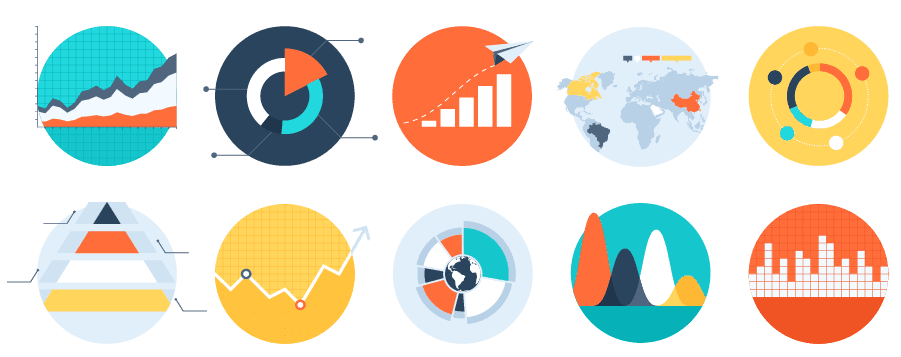
A good alternative to images is icons. They allow having a uniform style while still providing an eye-pleasing view. Several of the platforms like Flat Icon, Icons8, and Icon Finder offer hundreds of free icons that will be appropriate both for the business and academic presentations. Alternatively, you can always find prebuilt icons in PowerPoint by going to Insert and selecting Icons. They are clustered based on themes including Travel, Education, Technology, Business, and more.
With the right tools, some spare time at hand, and well-structured material your presentations will convey your unique style and professionalism. PowerPoint offers numerous options to alter both the text and media files as well as offers a number of visual options such as icons and shapes which makes it an all-in-one tool for creating great visuals. For more elaborate designs and ideas, referring to online tools such as Prezi and Canva will definitely sate your interest.
Photos: Shutterstock / Photomontages: Martina Advaney
More articles on Future and Digital Skills:
Support us!
All your donations will be used to pay the magazine’s journalists and to support the ongoing costs of maintaining the site.
Share this post
Interested in co-operating with us?
We are open to co-operation from writers and businesses alike. You can reach us on our email at cooperations@youthtimemag.com/magazine@youthtimemag.com and we will get back to you as quick as we can.